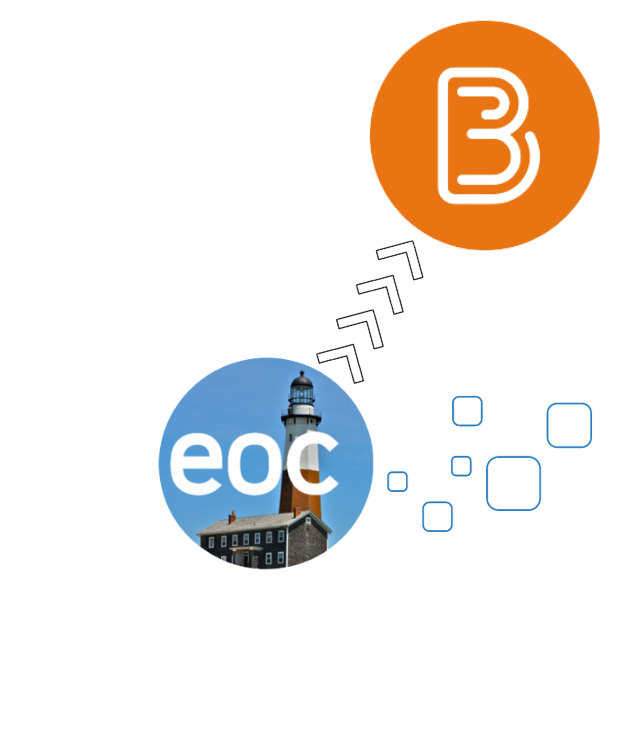

Browser support
For an optimal experience that offers better performance, accessibility, and security, D2L recommends that all users access Brightspace with the latest version of a supported browser.
Note: By default, most browsers automatically update to the latest version. To ensure you are always running the latest browser version, D2L recommends that you set your browser to auto-update.
D2L is committed to performing key application testing to ensure that Brightspace performs as expected when new browser versions are released.
Brightspace requires your browser to enable both JavaScript and cookies.
About naming
We have classified our browsers as Supported, Retro, Legacy, and Unsupported.
Classification | Description |
|---|---|
| Supported | D2L supports this by bug-fixing and by thoroughly testing these versions. |
| Retro | D2L supports this by bug-fixing issues for these browser versions but does not thoroughly test them. |
| Legacy | D2L does not make browser or version specific bug-fixes for these browser versions nor does D2L test them. |
| Blocked | These browser versions are not able to use Brightspace. |
Supported browsers
Supported browsers are the latest major version of D2L’s supported browsers (see table below).
You can report problems and receive technical support for issues with supported browsers.
D2L takes great care and effort to test Brightspace against all our currently supported browsers.
Desktop Computers
Brightspace is supported on the following desktop platforms with the latest browser versions:
Platform | Apple® Safari® | Google® Chrome™ | Microsoft® Edge | Mozilla® Firefox® |
|---|---|---|---|---|
| Apple® Mac OS® | Yes | Yes | Yes | Yes |
| Microsoft® Windows® | Not Applicable | Yes | Yes | Yes |
Tablets and Mobile Devices
Brightspace is supported on the following tablets and mobile devices with the latest browser versions:
Platform | Apple® Safari® | Google® Chrome™ | Microsoft® Edge | Mozilla® Firefox® |
|---|---|---|---|---|
| Apple® iOS® for iPhone® and iPad® | Yes | Not Applicable | Not Applicable | Not Applicable |
| Android™ OS for Android phones and tablets | Not Applicable | Yes | Not Applicable | Not Applicable |
Retro and legacy browsers
D2L moves browsers onto the Retro or Legacy list twice a year in January and July. When this occurs, two things happen: first, a feature appears in the Brightspace Platform release notes to notify users about the scheduled changes; and second, a notification begins appearing in Brightspace to prompt the user to update their browser.
The decision to move browsers onto the Retro or Legacy list is made very intentionally and considers a variety of factors including version age, usage, and security and performance concerns. D2L strongly encourages the use of up-to-date browsers due to the high potential of security risks in older versions which may compromise passwords, files or information, or infect the computer with viruses.
You can still access Brightspace with either Retro or Legacy browsers; however, D2L does not do the same in-depth Brightspace testing against these older versions. This means you may encounter unexpected user interface behavior and appearance or broken and unsupported functionality.
In most cases, D2L does not provide technical support or fix software defects experienced in Legacy or Unsupported browsers.
Using a browser below the latest update threshold prompts the message “Your browser is looking a little retro”. The browsers currently include:
Chrome 112+ (released March 2023)
macOS Safari 16+ (released September 2022)
Android Chrome 107+ (released October 2022)
iOS Safari 16+ (released September 2022)
Firefox 112+ (released April 2023)
If you use a Legacy Browser, you may have difficulty accessing parts of Brightspace if your browser is not up to date. This prompts the message “Unsupported Browser” when logging in. Browsers older than these receive legacy messaging:
Chrome 74 (released April 2019)
macOS Safari 13 (released September 2019)
Firefox 67 (released May 2019)
Chrome OS Chrome 74 (released April 2019)
iOS Safari 13 (released September 2019)
Android Chrome 74 (released April 2019)
About Chromebooks
Google supports Chromebooks six years after the initial release of the device, regardless of purchase date. D2L recommends knowing when Google’s Auto Update Expiration is set to occur for your device. This can be found by referring to Google Approved ChromeOS devices and searching for your device.
When Google’s support ends, Chrome will no longer update and no further updates to features, performance, or security will occur, and after will fall into Legacy followed by Unsupported browser coverage. D2L’s Legacy and Unsupported browser support is covered above. If Chrome support on the Chromebook has expired, there is an option to install an alternate browser like Edge (via Play Store) or Firefox (instructions available). In this situation a ChromeOS version of 80 or higher is required.
Blocked browsers
Blocked browsers are browsers that are explicitly blocked by Brightspace due to extremely low usage, potential of severe security vulnerabilities, or performance issues.
D2L does not provide technical support for blocked browsers.
When a browser version is classified as a blocked browser, a feature appears in the Brightspace Platform release notes notifying users about this change.
If a user attempts to connect to a Brightspace instance with a blocked browser, an error message displays which prevents them from logging in. Currently, this list includes all versions of Microsoft Internet Explorer and Microsoft Edge Legacy.
Unsupported technologies
As of December 31, 2020, Adobe no longer supports Flash Player and has blocked Flash content from running in Flash Player on January 12, 2021. For more information, refer to Adobe Flash Player End of Life.
Frequently Asked Questions
How do I know if my browser is outdated?
Chrome: Navigate to the menu → Help → About Google Chrome
Firefox: Navigate to Help → About Firefox
Safari: Navigate to the Safari menu → About Safari
Edge: Navigate to Settings and more → Settings → About Microsoft Edge
These screens display the browser version number, and informs you if it is the latest version. Depending on the browser, it may give you the option to update your browser.
What steps should I take if my browser is outdated?
On a computer, you can update your browser from the screen that shows you if your browser is updated (refer to the question above). In some cases you will not be able to due to your organization putting rules in place or the computer being out of warranty. Contact your help desk for advice or assistance.
On a mobile device, navigate to the App Store or Play Store, navigate to the Updates section, and select your browser.
Will I receive a warning if my browser is going to no longer be supported by Brightspace?
Brightspace provides a warning during login if the browser is on either Legacy or Unsupported list.
How far in advance does Brightspace know when a browser version is at risk for losing support?
D2L publishes the list of supported browsers 90 days before the changes to the Legacy and Unsupported lists occur to provide an opportunity to proactively update browsers.